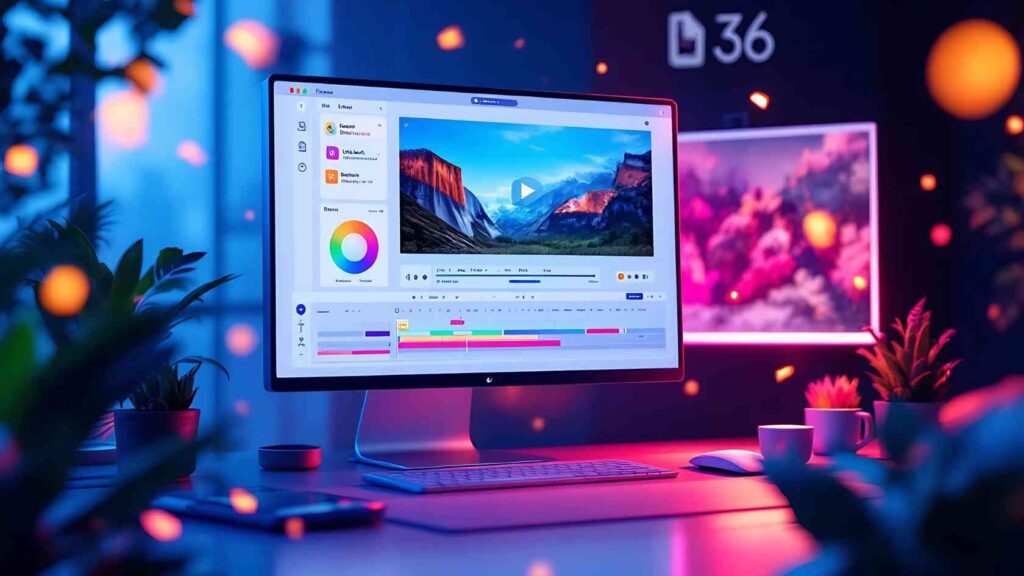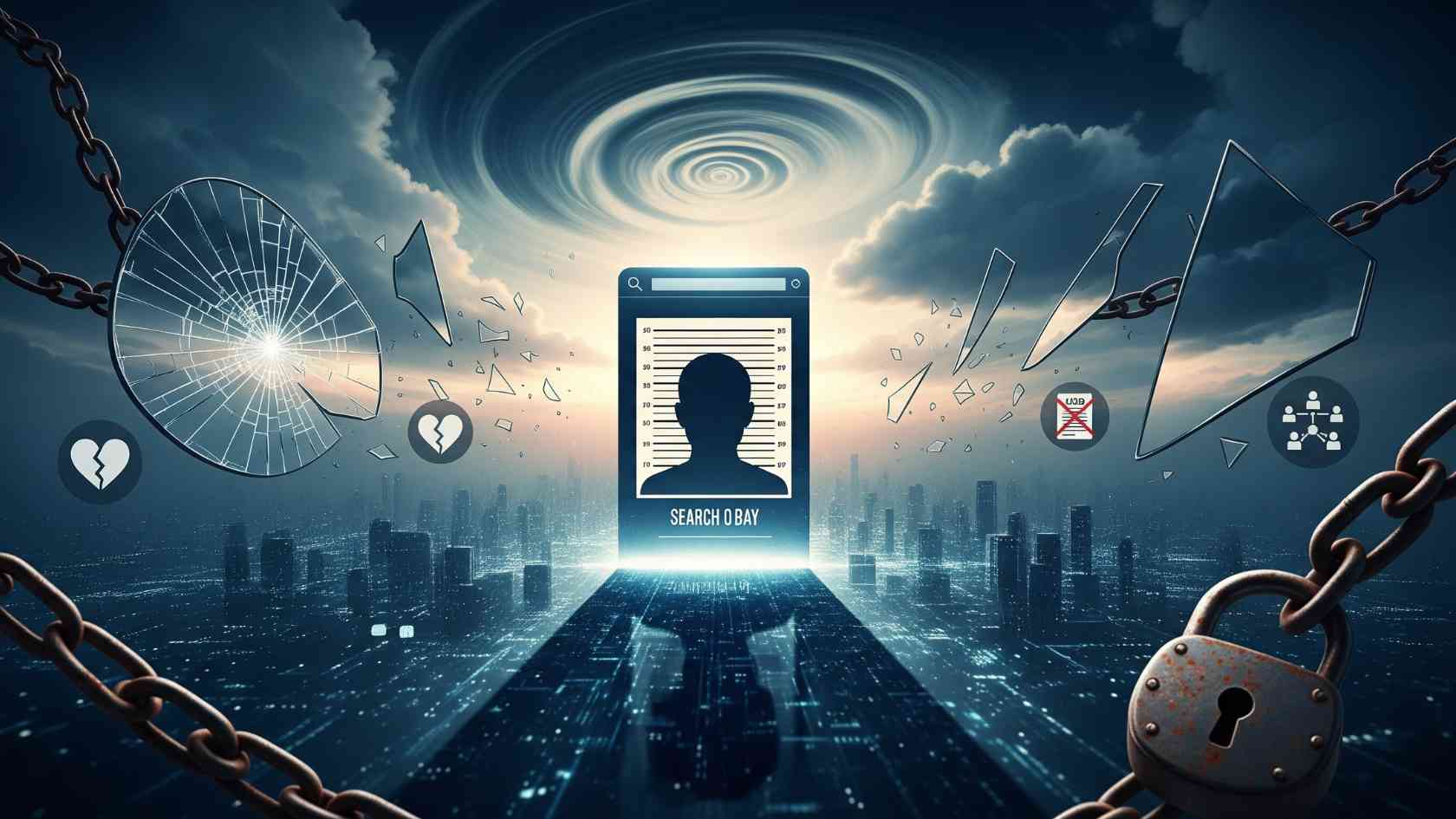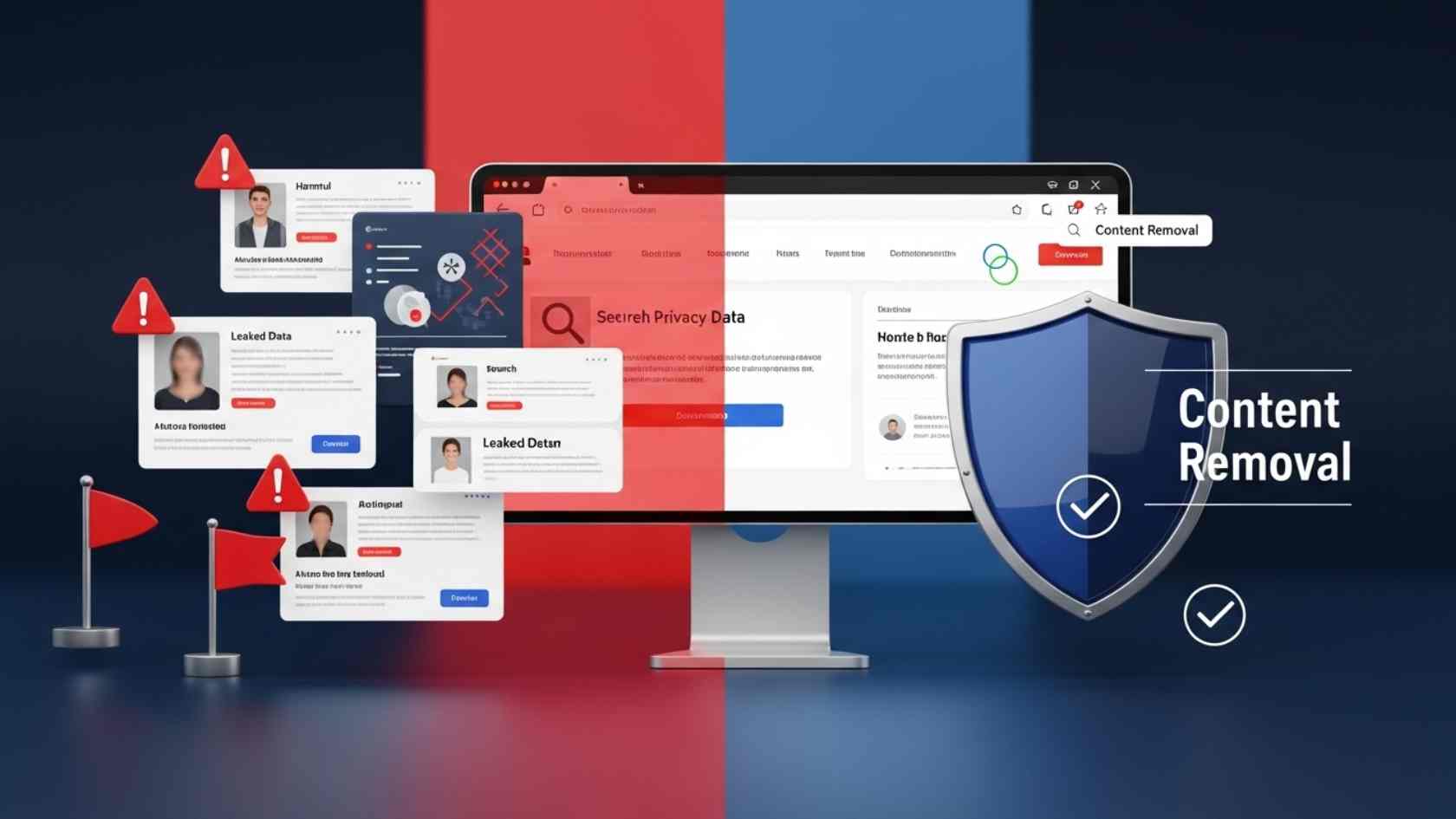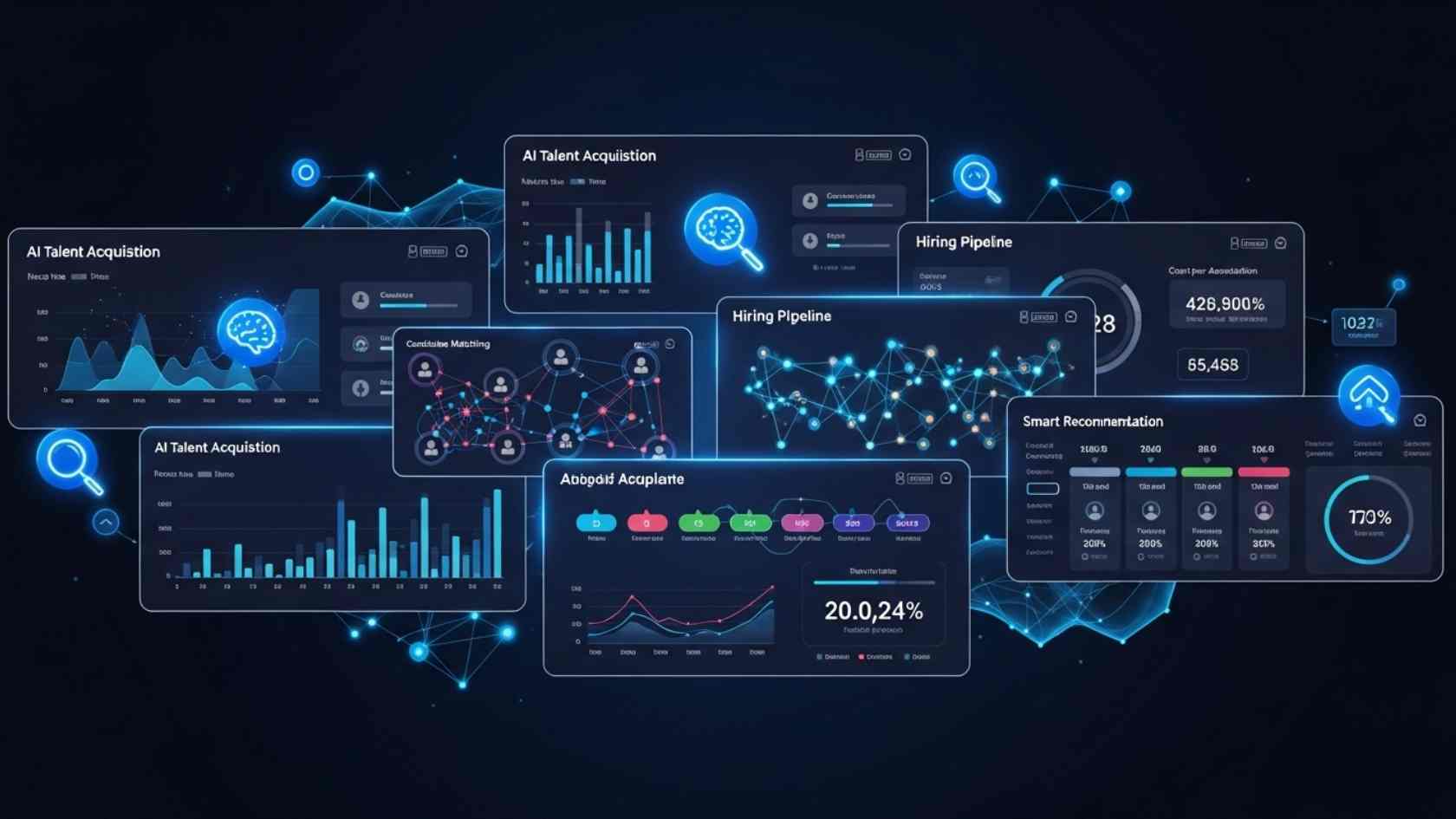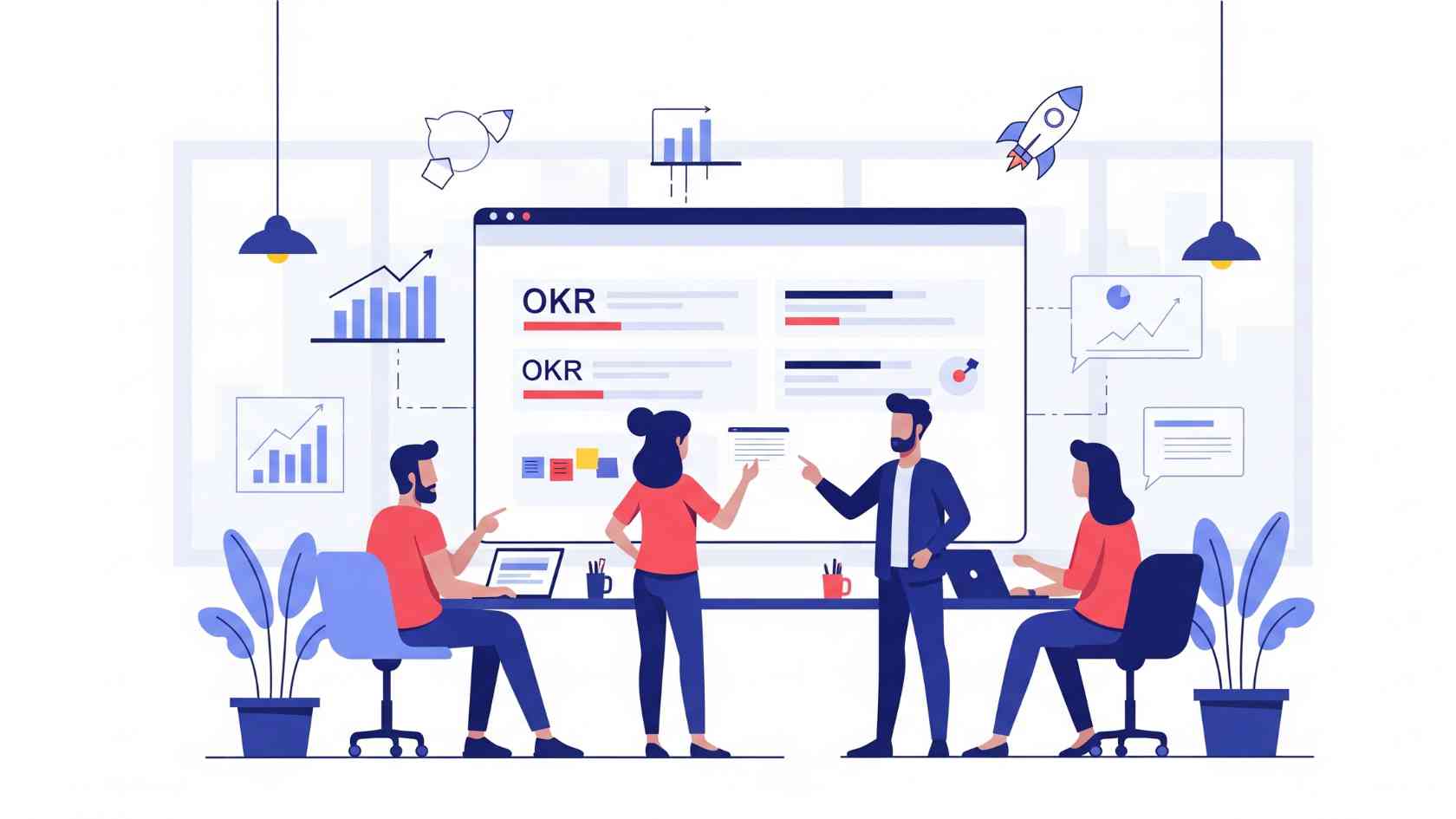Want to make your videos look sharper without buying a new camera or editing like a pro? You’re not alone. Many creators want better-looking videos, but they don’t have time for complex tools. That’s why beginners and social media editors are falling in love with CapCut’s AI video upscaler tool. In just a few clicks, your blurry or low-quality clips can look crisp, vibrant, and more professional.
Whether you’re editing gaming highlights, vlogs, TikToks, or old family videos, CapCut’s upscaling feature makes your footage stand out. Let’s explore why this tool is such a game-changer and walk through a simple guide to using it.
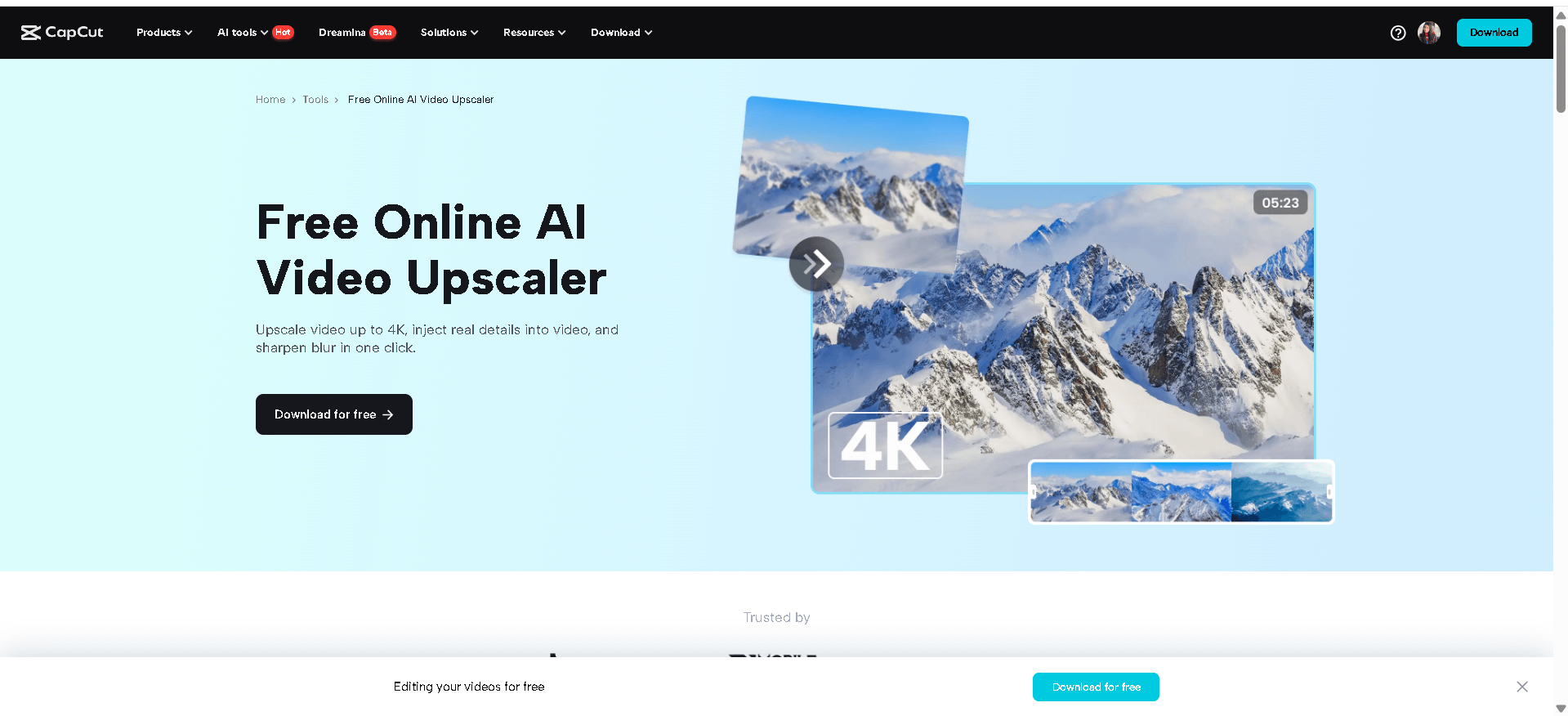
Why Use CapCut’s Upscaling Tool?
CapCut’s video upscaling is more than just a fancy filter. It utilizes AI to enhance video resolution, remove pixelation, and improve overall clarity. Here’s why that’s so helpful:
1. Fix Low-Resolution Clips
Ever shoot a video on an old phone or download footage that looks grainy? Upscaling with CapCut gives it a new life by boosting resolution to HD, depending on your needs.
2. Perfect for Social Media
Blurry or unclear videos don’t perform well online. If you want to go viral or impress followers, sharper videos make a big difference in engagement.
3. No Advanced Editing Skills Needed
Most traditional upscaling tools are complicated and time-consuming. With CapCut, it’s drag, click, and export—perfect for beginners and busy creators.
How to Use CapCut Desktop Video Editor for Upscaling
x, a free video editing software, has many amazing AI tools, such as the AI Voice Generator and AI Video Generator, among others, that can polish your video. CapCut Desktop Video Editor makes the process super straightforward. Here’s how you can upscale and sharpen your video clips in just a few steps.
Step 1: Import Your Video to CapCut Desktop
First, download and install CapCut Desktop Video Editor from the official website. Once you’ve installed it, launch the app and click “New Project”. Drag and drop your video file into the media library or click “Import” to upload it. Move the clip to the timeline. If you’re working with vertical videos for TikTok or Instagram, adjust the aspect ratio by clicking the “Ratio” option at the top and choosing 16:9.
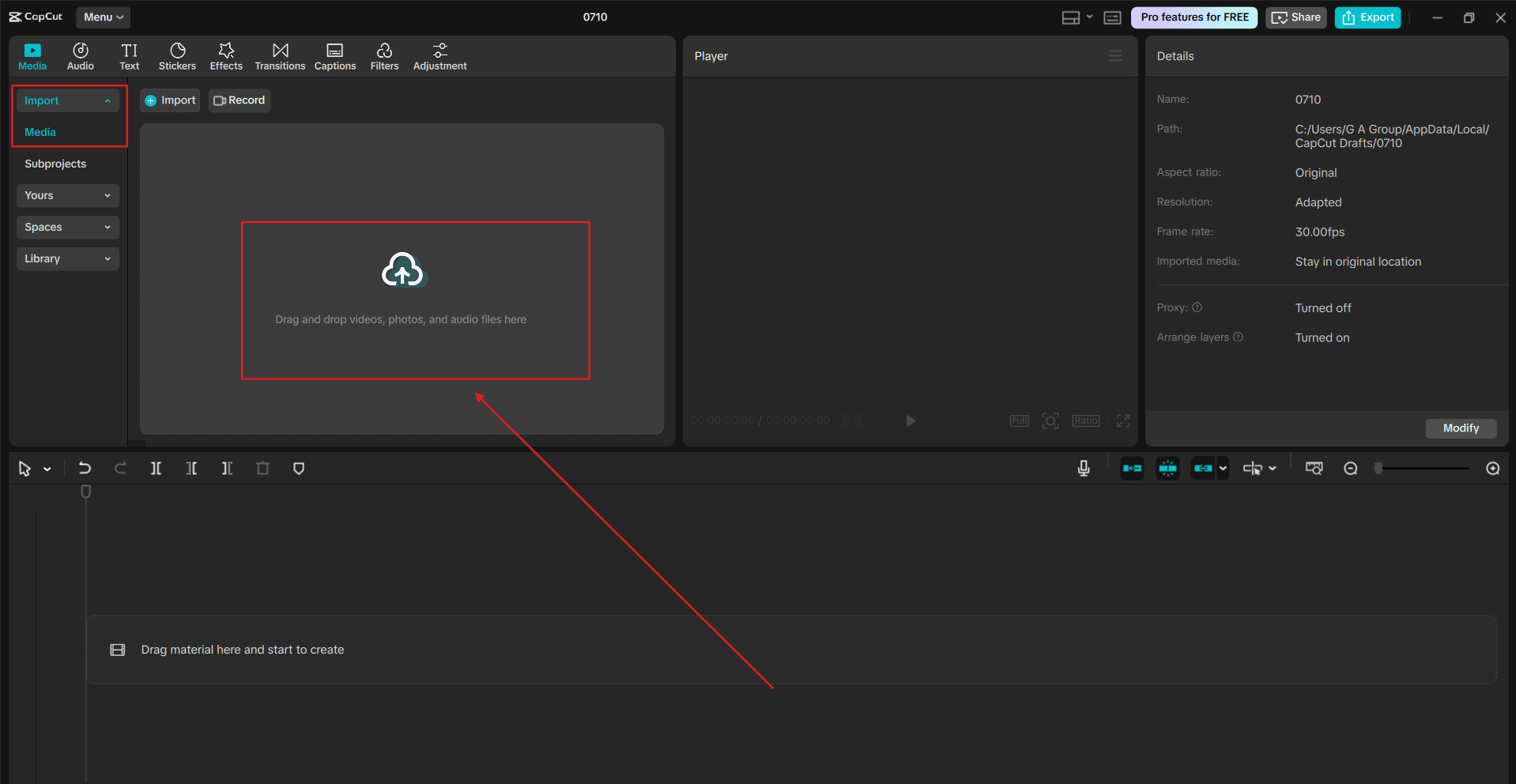
Step 2: Use the Upscale Tool
Now comes the magic part—sharpening your clip using CapCut’s upscaling tool. Select the video clip on your timeline. Go to the “Enhance quality” panel in the right-hand toolbar. Click it, and CapCut will begin analyzing and processing the clip. Choose your desired output resolution. If you’re uploading to platforms like YouTube, 1080p is usually the sweet spot between quality and file size. Once applied, CapCut will utilize AI to upscale your clip, enhancing details such as skin texture, hair strands, objects, and background sharpness.
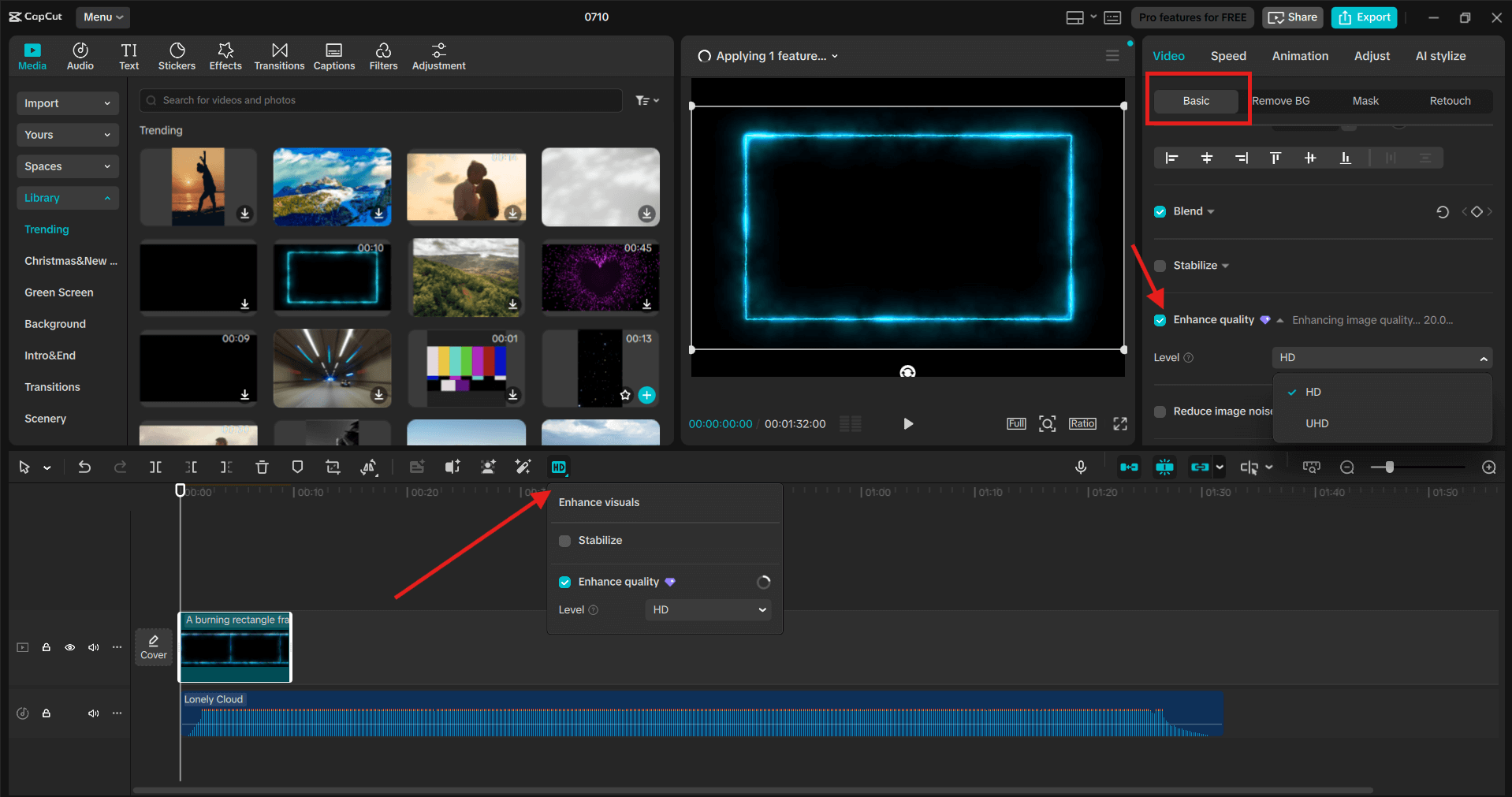
Step 3: Export and Share Your Sharpened Clip
After upscaling, watch the preview to see how much cleaner and sharper your footage looks. If everything looks great, click the “Export” button in the top-right corner. Choose your video resolution, bitrate, and format. Use Text to Speech AI to add narration to your video. Hit “Export” again and save the file. Your upscaled video is now ready to share on TikTok, YouTube, Instagram, or wherever you want to impress your audience. CapCut also includes compression settings to reduce file size without hurting video quality. Great for fast uploads!
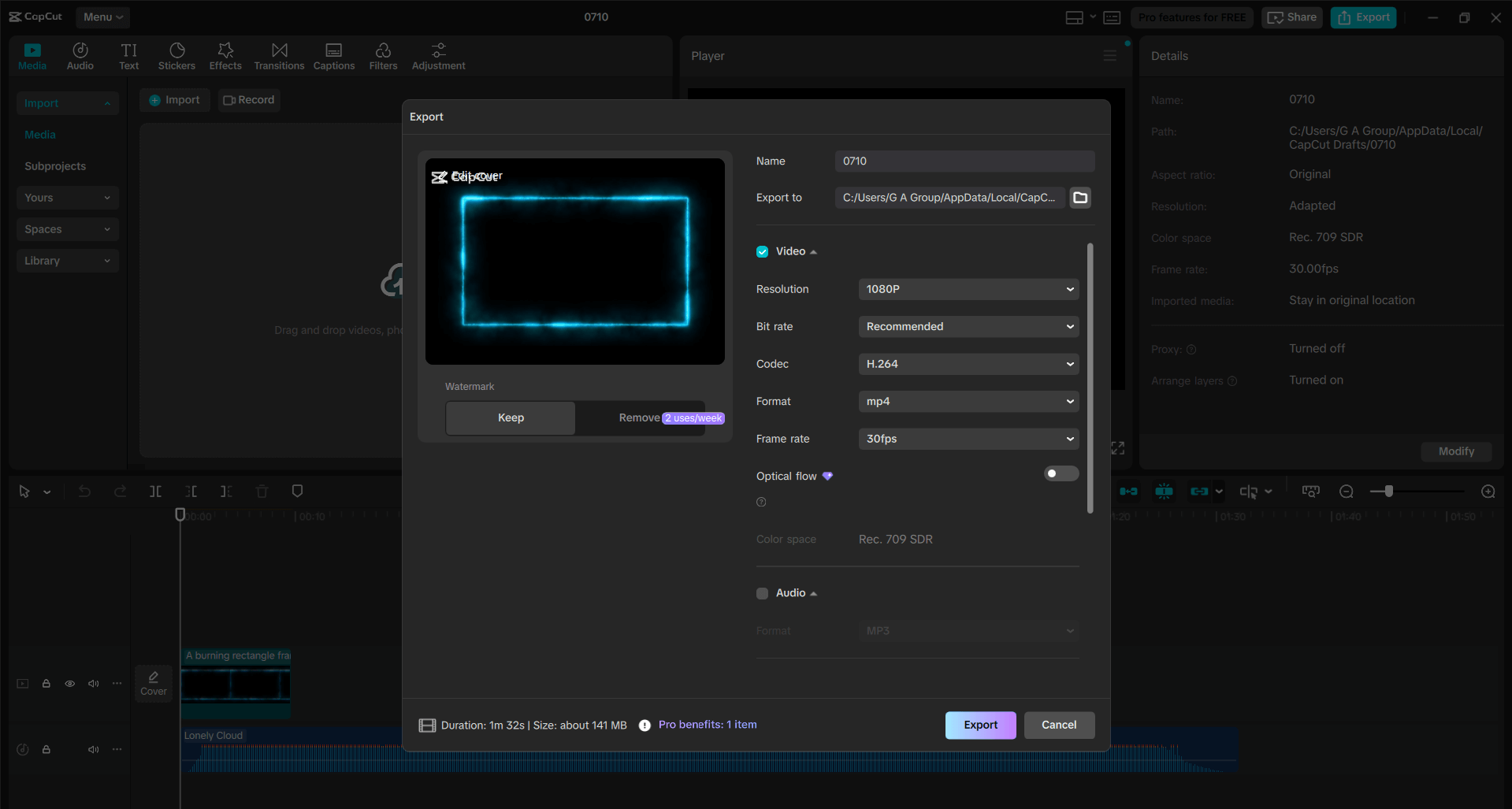
Extra Tips for Better Results
Even though CapCut’s AI handles most of the hard work, here are some additional tips to get the best result:
Color Correction First
Apply light color correction or use CapCut’s filters before you upscale. Sharper images look even better when the colors pop.
Clean Up with Noise Reduction
Sometimes, low-quality clips have grain or video noise. Use CapCut’s built-in effects before upscaling to enhance clarity further.
Who Should Use CapCut’s Upscaling Feature?
Content Creators
From YouTubers to TikTokers, anyone posting online benefits from sharper clips. High-quality videos help your content stand out in crowded feeds.
Students & Educators
Turning classroom footage, webinars, or presentation recordings into clear, professional-looking videos can boost attention and learning.
Families & Hobbyists
Have old home videos or vacation clips that look dated? Upscaling helps preserve and enhance those memories. Old-school upscaling tools often require plugins, GPU-heavy software, or hours of rendering. CapCut removes all those barriers. It’s free, beginner-friendly, powered by AI, fast, and has excellent results. You don’t need a high-end graphics card to sharpen your videos anymore.
Conclusion
CapCut’s Desktop Video Editor offers one of the simplest and most effective ways to upscale videos with just a few clicks. Whether you’re creating for fun, business, or social media, sharper videos lead to better engagement, more views, and a more polished brand presence.
With its intuitive interface and powerful AI enhancement tools, CapCut enables anyone to enhance video quality without expensive equipment or technical expertise.