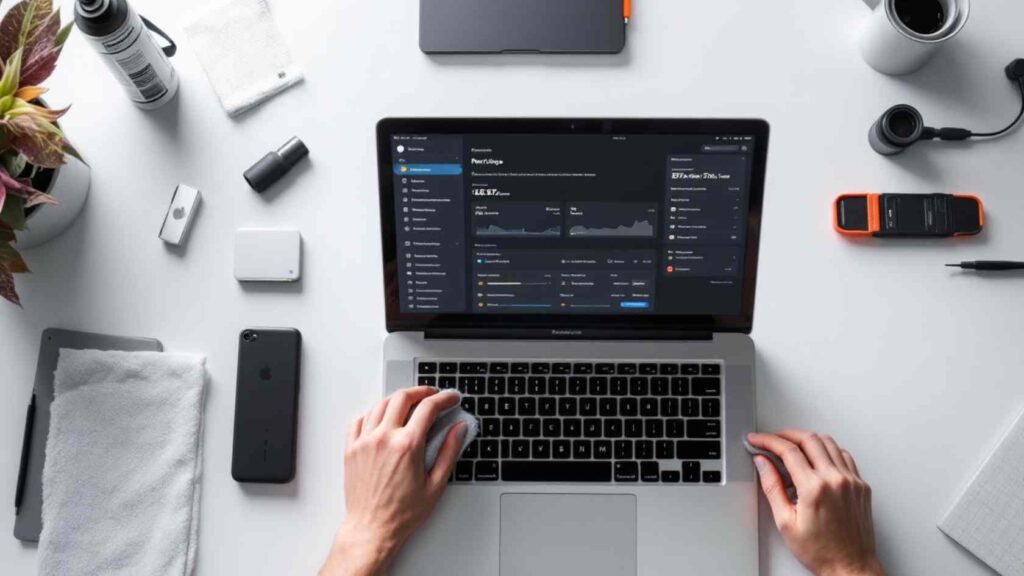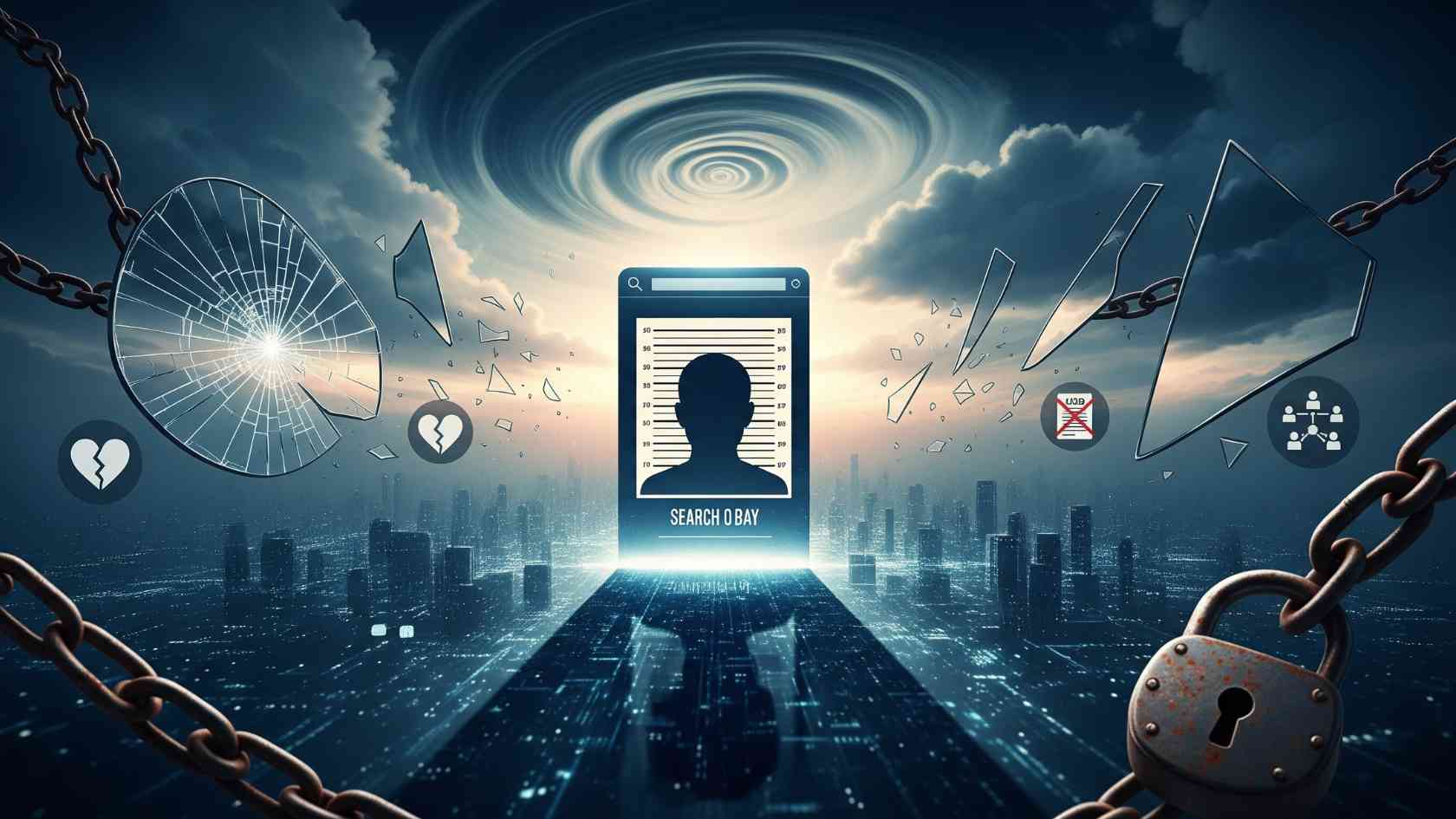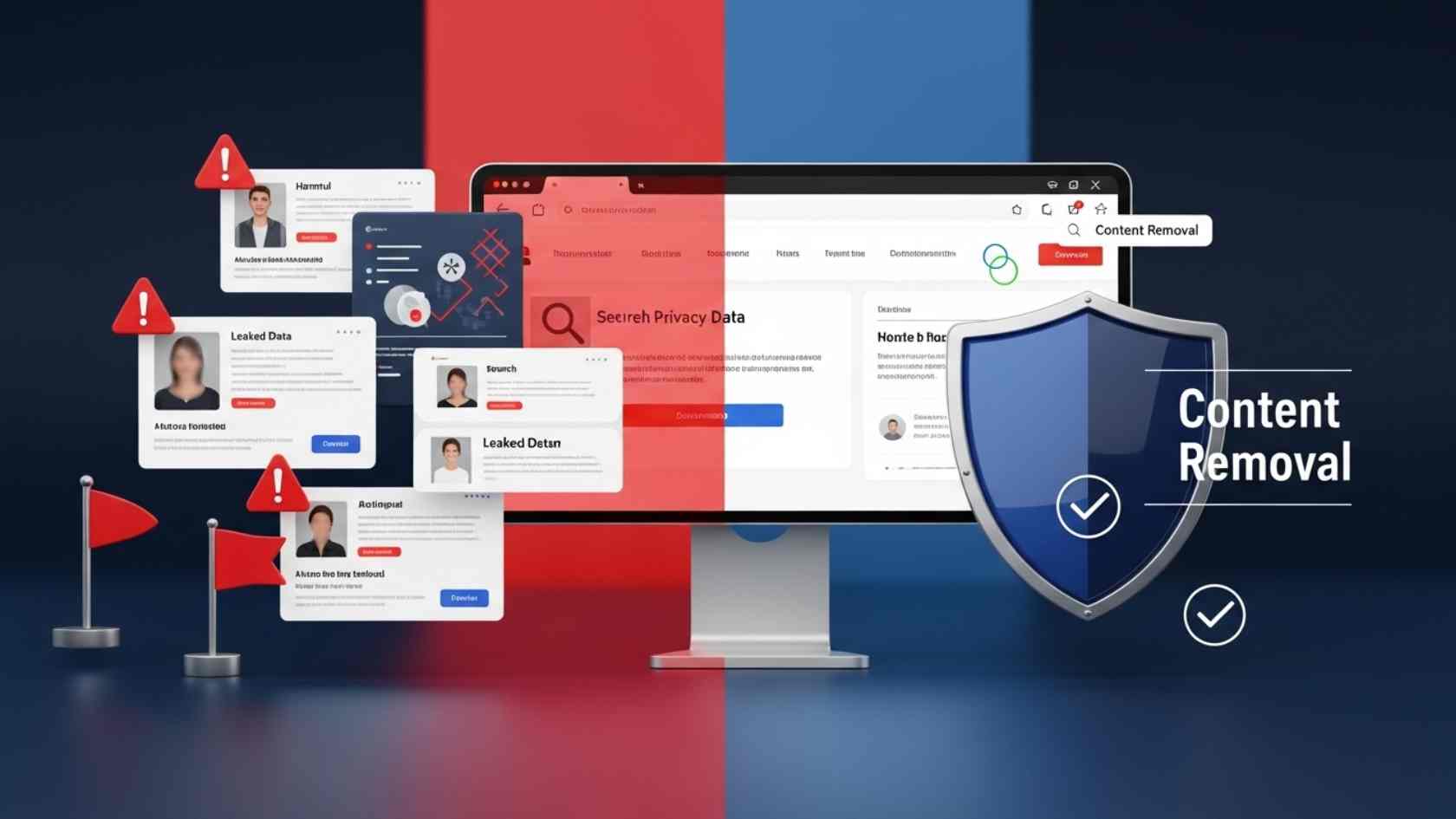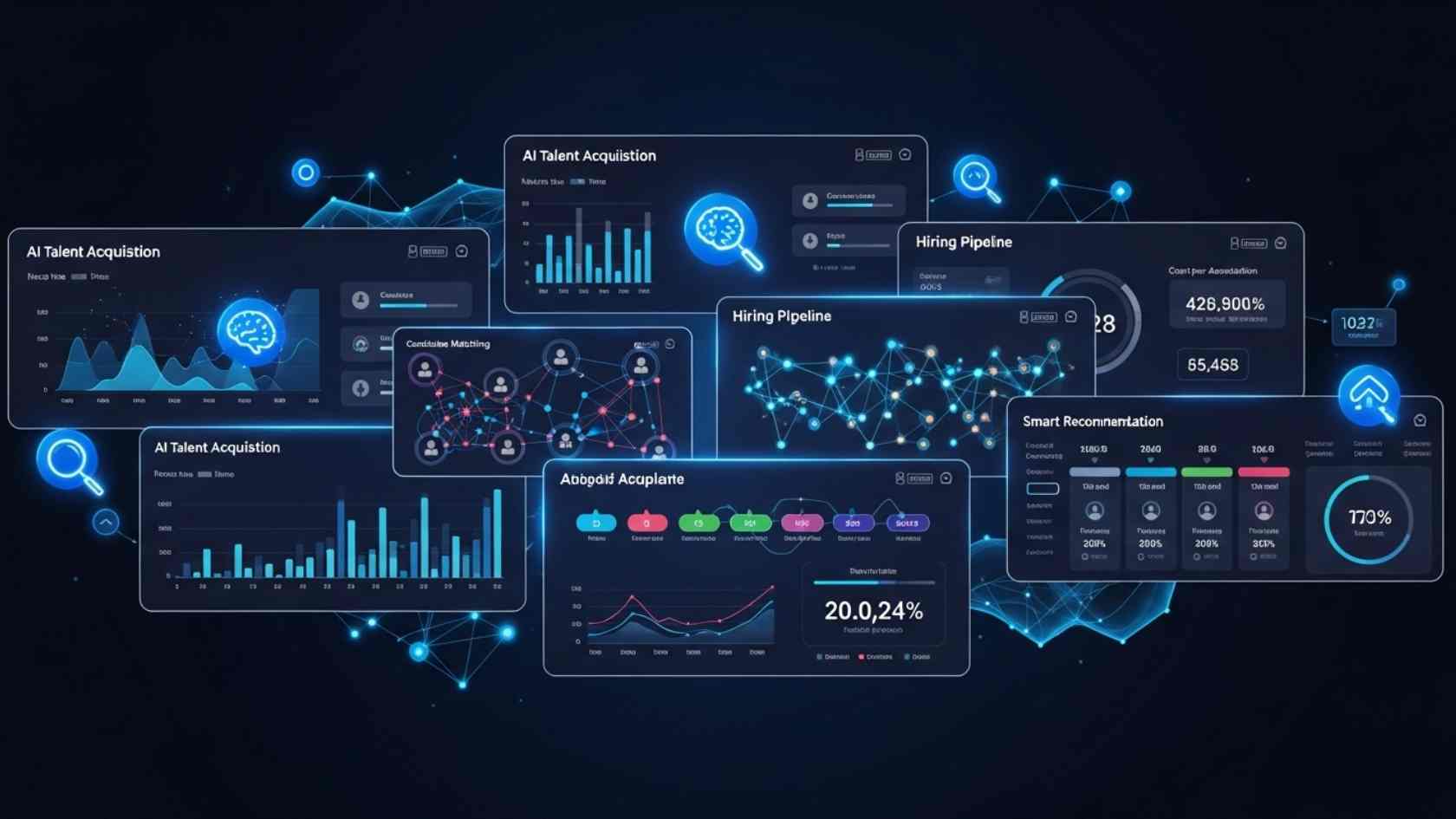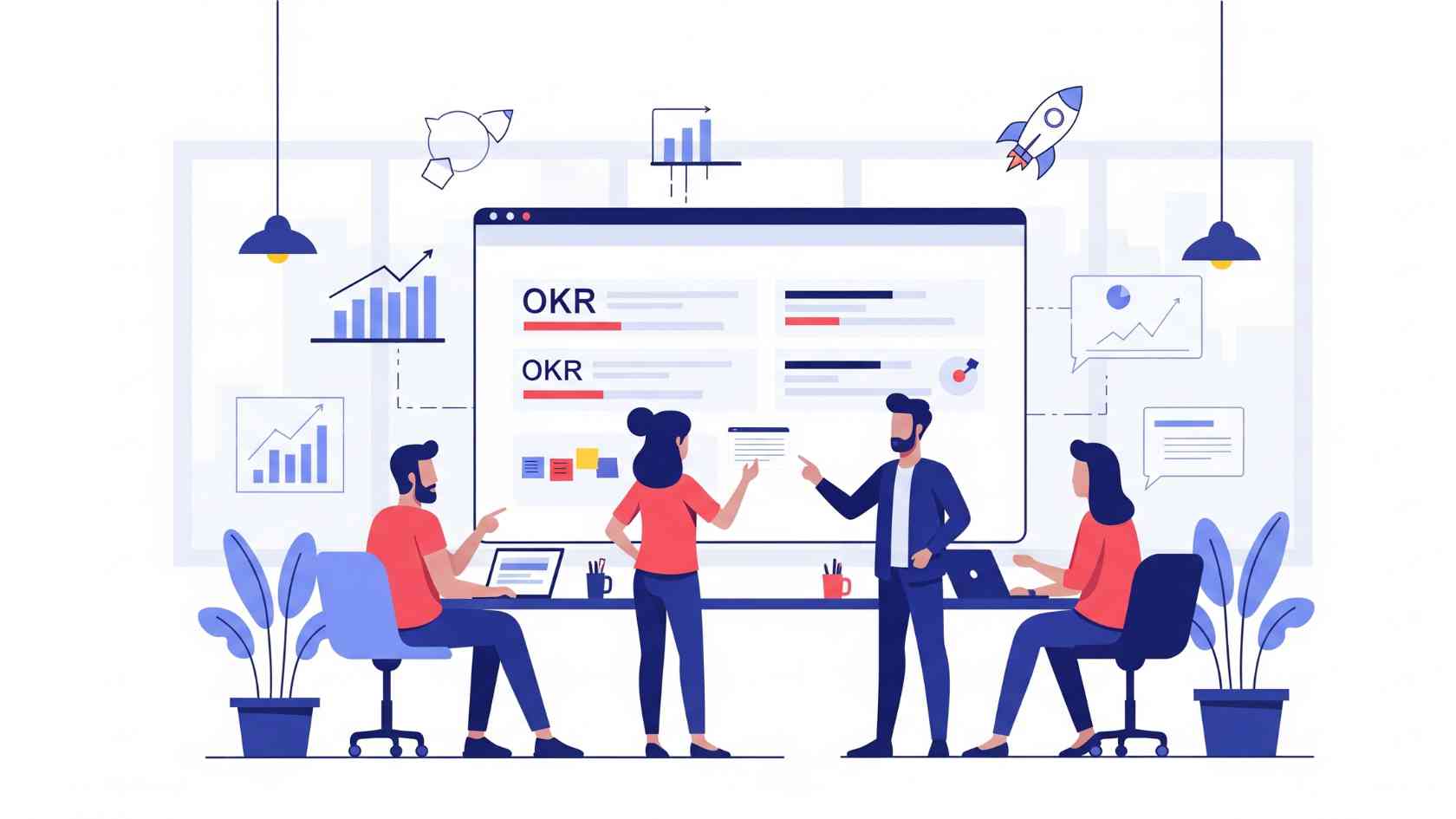MacBook Pro performance is based on more than just software. For followers and experienced users searching for maximum return on their investment, the real power lies in hardware improvements. Here is a description of how to breathe new life into older, modular models and broaden the capabilities of modern, unchanged laptops.
Reviving the Classics: Upgrading Older MacBook Pro Models (pre-2015)
Before releasing MacBook Pro models in 2015, they offered meaningful potential for modernization. Replacing key components enables the users not only to restore but also to upgrade the original performance specifications. Primarily. These laptops give an excellent opportunity for those people who are willing to invest time and effort in upgrades.
Replacing the Display: An Investment in Visual Comfort
The screen of the MacBook Pro serves as the primary interface for computer interaction, and its condition directly affects productivity. Damages such as scratches, dead pixels, or defects in anti-glare coating, known as “staingate”, can seriously decrease the work experience. A MacBook Pro replacement screen mainly gives visual comfort, by creating an optimal working environment for the users and greatly improving their overall interaction with their computer.
Replacing a Hard Disk Drive (HDD) with a Solid State Drive (SSD): The Essential Upgrade

Transitioning from a traditional hard drive to a solid-state drive shows the most possible improvement. The difference in system boot speed, application launch times, and file access becomes memorable, and the system transforms from a slow device into a lightning-fast, responsive tool. For instance, Standard 2.5-inch SATA SSDs work well for models with optical drives (Unibody). However, Retina models (through 2015) require specific SSDs with Apple’s proprietary connector, making them with low compatibility verification needs.
The installation process needs preparation. Before starting, create a complete system backup via Time Machine. Special tools and carefully follow-up instructions are important. A successful upgrade system requires a specific toolkit that describes:
- Pentalobe and Torx screwdrivers for removing the cover.
- An anti-static wristband protects all the components from static electricity shock.
- An external compound for the new SSD is required to clone the system before installation.
- A plastic pry tool spudger is used for disconnecting cables safely.
After removing the back cover, it is important to disconnect the battery first. Then you can disconnect and remove the old drive, install the new SSD, and reassemble everything.
You can install macOS in two ways:
- By cloning the old system to the new drive.
- Replacing the drive radically transforms the experience of using an old MacBook Pro to give it another life.
Increasing RAM: For True Multitasking

It is essential to add more RAM for smooth, responsive multitasking. Additional RAM will allow you to run multiple apps, dozens of browsers, and tabs. You can even open large files while editing photos and videos or doing programming.
You must verify the upgrade possibilities before purchasing memory modules by navigating
“About This Mac” → “System Report” → “Memory”
It will help you to see the number of slots and currently installed modules. To select compatible memory accurately, utilize online scanners from Crucial.
Installation Process
The process for installing most older models is relatively simple, including the following steps.
- Open the cover
- Release the clips on the slots
- Remove the old modules
- Insert new ones until you hear a characteristic click.
Replacing the Battery: Restoring Mobility and Performance
A worn-out battery affects your Mac’s performance because macOS slows the processor to prevent sudden shutdowns when power spikes. Replacing the battery brings back both mobility and full speed.
If you have an older Unibody MacBook Pro, changing the battery is fairly easy. The Retina models glue the battery to the case. So, the job is harder and riskier. You need to consider your skills or go to a repair shop. A new battery helps your Mac run like new again.
Expanding the Capabilities of Modern MacBook Pro Models (2016+ and Apple Silicon)
![]()
Since you can’t upgrade the modern MacBook Pro internals. You need external high-speed peripherals and routinely maintain the cooling system to sustain strong performance under heavy workloads.
Using External SSDs at Maximum Speed: A New Working Drive
When you have limited internal storage, external SSDs, such as via Thunderbolt 3/4 or USB4, offer speeds rivalling internal drives. These external SSDs enable them to serve as workspaces or boot volumes.
Primary usage scenarios include:
- Installing macOS and utilizing it as the primary boot drive.
- Holding Final Cut Pro, Lightroom, or Logic Pro libraries.
- Hosting virtual machines or development projects.
- Creating a high-speed storage for Time Machine backups.
Connecting an External Graphics Card (eGPU): Graphics Power on Demand (Intel Macs Only)
For professional work, it handles processing tasks, multiplying performance in specialized applications working with 3D graphics for fans, an external graphics card (eGPU) can enhance performance, while connecting through Thunderbolt 3.

It is important to note the main problem: it only supports MacBook Pro models with Intel processors, and Apple Silicon chips do not support this capability. For owners of fit devices, an eGPU converts laptops to workstations without compromising portability.
Conclusion
The approach to hardware speed depends on its age. For its old owners, spending on RAM and SSD increases the laptop’s useful life. There is a need for modern device owners, high-speed external drives, and timely cooling system maintenance for stable operation.
Before buying a new Mac, check what your current one can still do. A smart upgrade can often fix the issues you are facing. It can turn your Mac into a powerful workstation again.